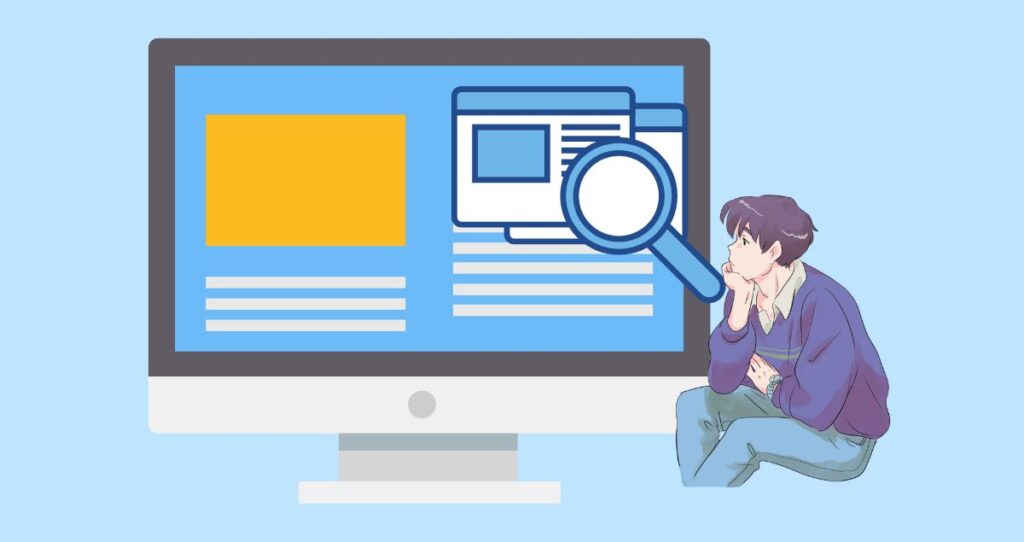Have you ever run into the “Briefly unavailable for scheduled maintenance. Check back in a minute” error in WordPress? If you have a WordPress website, you probably run into the “Briefly unavailable for scheduled maintenance. Check back in a minute” error more than once. Although this error sounds scary and looks terrifying, it is very easy to fix. Don’t panic when all of the sudden your website disappears and the only thing you see is that error on your screen.
In this article, we will explore what the “Briefly unavailable for scheduled maintenance. Check back in a minute” is, the cause of this error, and how to make sense of it. In addition, I will show you how to easily fix the “Briefly unavailable for scheduled maintenance. Check back in a minute” error in WordPress. Finally, you will learn how to prevent this error from happening again in the future.
Without further ado, let’s get started.
What is the “Briefly unavailable for scheduled maintenance. Check back in a minute” error in WordPress?
Keeping your WordPress core software, plugins, and other third-party software updated is crucial to ensure the safety and optimal functionality of your website. In order to update software and plugins on your website, WP must put your website into maintenance mode. This is important because if the maintenance mode is not established, your website might look like it is broken on the front end. So, your customers might be frustrated, you could lose sales, and more importantly, you can easily lose traffic.
To put your website in maintenance mode, WordPress creates a .maintenance file and stores it in your root directly. This file is what keeps your website in maintenance mode. Once the updates are complete, the .maintenance file gets deleted from your root directory to restore your website to a working normal condition.
Unfortunately, there are times when the .maintenance file will not successfully be deleted. This will cause your website to stay in maintenance mode for a long time or longer than desired. Unless the .maintenance file is deleted, your website will stay in maintenance mode, and the “Briefly unavailable for scheduled maintenance. Check back in a minute” error will continue to show on your website.
What causes the Briefly unavailable for scheduled maintenance. Check back in a minute” error?
There are many causes of the “Briefly unavailable for scheduled maintenance. Check back in a minute” error in WordPress. Again, an error happens when the .maintenance was not automatically cleared and your website got stuck into maintenance mode.
To understand the causes of the”Briefly unavailable for scheduled maintenance. Check back in a minute” error, we need to understand possible reasons that will prevent the .maintenance file from being deleted automatically even after the updates are over.
The following are possible causes of the “Briefly unavailable for scheduled maintenance. Check back in a minute” error.
- A very slow server response. The update script will time out when your server response is slow. This timeout might kick in before the .maintenance file is removed from your root directory inside your host. Hence causing your website to be stuck in maintenance mode.
- There is a compatibility issue. If the plugins and software you are trying to update are not compatible with the version of your WP, the update might not be complete. This could cause your website to be stuck in maintenance mode which will result in displaying the “Briefly unavailable for scheduled maintenance. Check back in a minute” error.
- You interrupted the update process. Interrupting the update inside your WP website will prevent the update to be completed. Even if the update might be complete, the interruption will more likely prevent WP from removing the .maintenance file from your directory which will keep your website in maintenance mode. Hence, displaying the “Briefly unavailable for scheduled maintenance. Check back in a minute” error longer than desired.
- You have low memory. If you don’t have enough memory, the script that is running the update might fail before deleting the .maintenance file which will cause your website to be stuck in maintenance mode.
How to fix the “Briefly unavailable for scheduled maintenance. Check back in a minute” error?
The process of fixing the “Briefly unavailable for scheduled maintenance. Check back in a minute” error is easy and straightforward. All you have to do is manually delete the .maintenance file inside your host company. To accomplish this task, you will need to follow these steps. Log into your hosting account, launch your cPanel, locate the File Manager, open the public_html file, and then delete the .maintenance file.
Now, let’s see how you take care of this error step by step.
Step 1: Log into your hosting company and open your cPanel
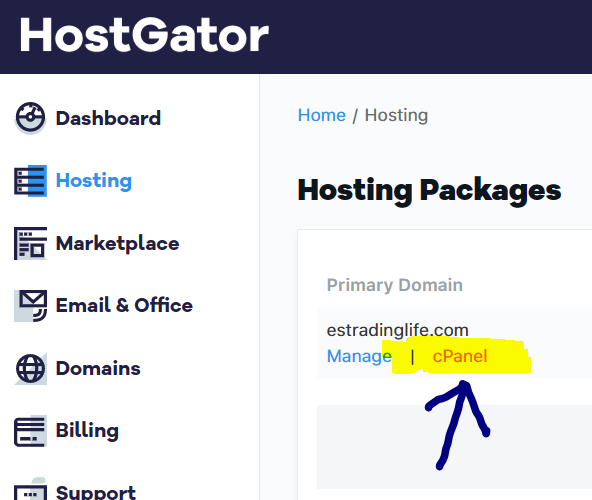
Step 2: Inside your cPanel locate your File Manager folder. Then, open it.
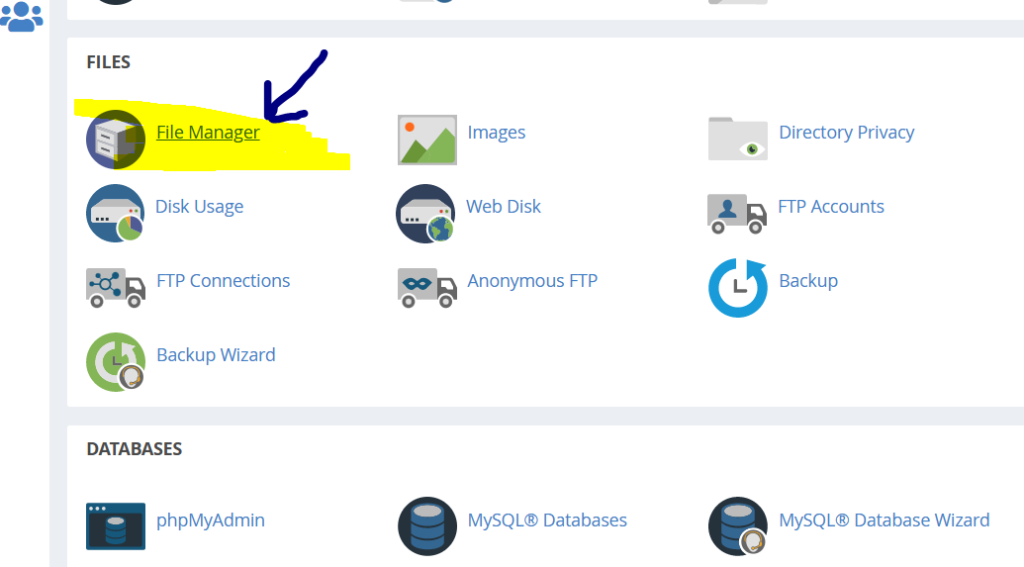
Step 3: You will then see a long list of files. Locate the public_html file. Double-click on this file to open it.
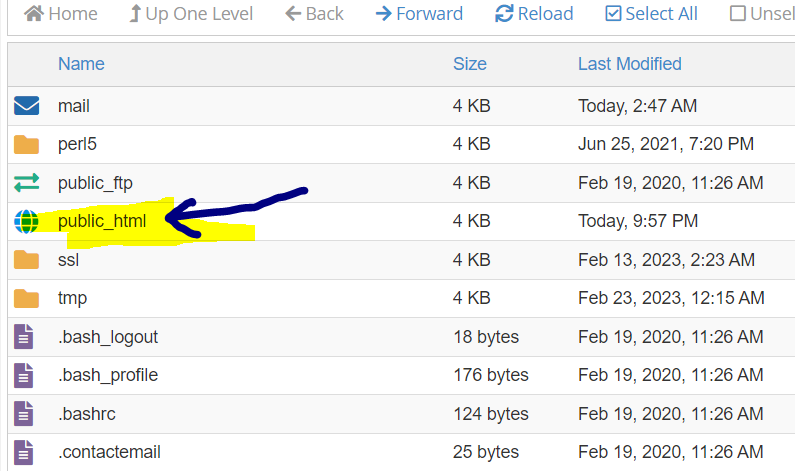
Step 4: After opening the public_html file, locate the .maintenance file.
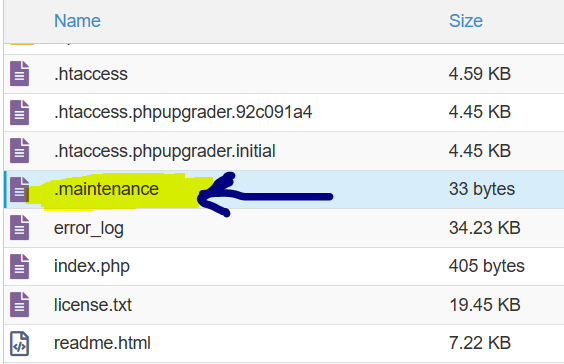
Step 5: Right-click on the .maintenance file and select delete. At this point, you are almost done with the process.
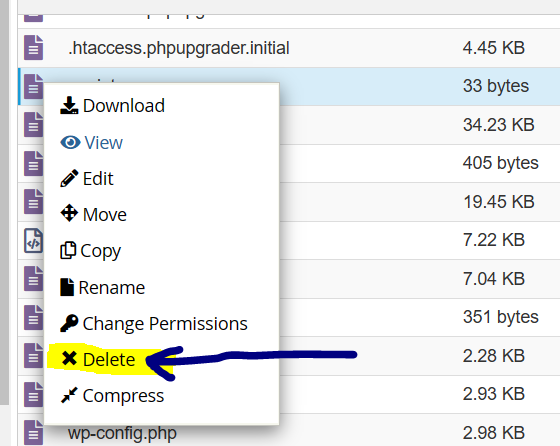
Step 6: Make sure the Skip the trash and permanently delete the files box is checked. Then click on confirm.
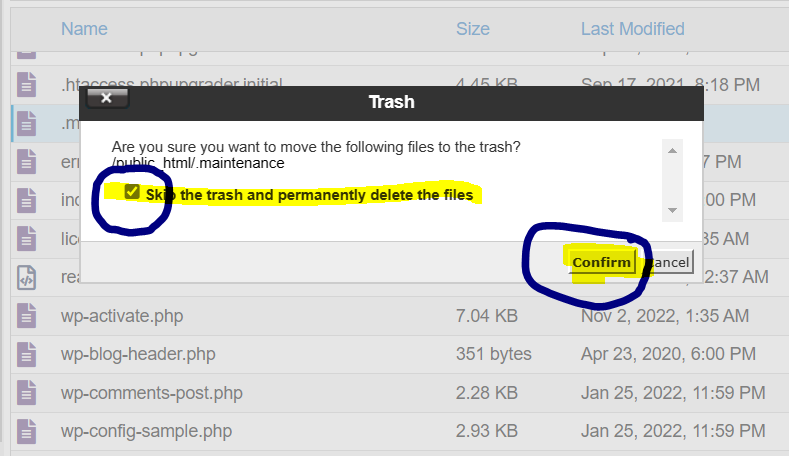
Step 7: Refresh your website and the error should be gone.
Deleting the .maintenance file will automatically disable the maintenance mode of your website. Once the .maintenance file is removed from your root directory, your website should work as normal.
How to prevent the “Briefly unavailable for scheduled maintenance. Check back in a minute” error in the future?
Although the “Briefly unavailable for scheduled maintenance. Check back in a minute” error is common, there are easy ways to prevent it from happening in the future. Nobody wants to delete this error every time they run an update. And certainly, none wants to see their website getting stuck in maintenance mode on a daily basis.
Thankfully, there are tips you can use to prevent the “Briefly unavailable for scheduled maintenance. Check back in a minute” error from happening.
Use the following tips to make sure that your website does not get stuck in maintenance mode.
1. Do not update a lot of themes and plugins at the same time
Updating too many files, plugins, and software will exhaust your memory and cause your website to be stuck in maintenance mode. Yes, it is good to update your file every time updates are available. But, doing a bulk update or updating multiple files at once is never a good idea. The best way to update your file and avoid the “Briefly unavailable for scheduled maintenance. Check back in a minute” error is to update one thing at a time.
For example, if you have 5 different plugins that require updates, always update them one by one. This way, each update will consume a reasonable amount of memory which will help the script that runs the update to complete the process and delete the .maintenance file.
2. Upgrade your web hosting service
Having low memory is a major cause of the ” Briefly unavailable for scheduled maintenance. Check back in a minute ” error. So, in case you are consistently running into this error every time you run an update, it might be an indication of low memory. Without enough memory, your updates might not be completed as intended.
This in end will cause your website to stay in maintenance mode. As a result, you will continuously see the “Briefly unavailable for scheduled maintenance. Check back in a minute” error. To take care of this issue for good, update our Web Hosting Services to get more memory. Besides having enough storage for running updates, you also need to have extra space available for your website to perform fast and efficiently.
3. Do not interrupt the update process
A big mistake a lot of people make when updating their plugins and files is to interrupt their update process. That is they close the update browse taps and continue with their business. In order words, people assume that the update will continue in the background without anyone taking care of it.
What most people don’t know is that once you close your browser tab during a WordPress update, it causes your server to time out. Once the timeout has been triggered, the update will be interrupted with a higher chance of stopping. As a result, your website ends up staying in maintenance mode because the .maintenance file was not deleted or the update did not get finished.
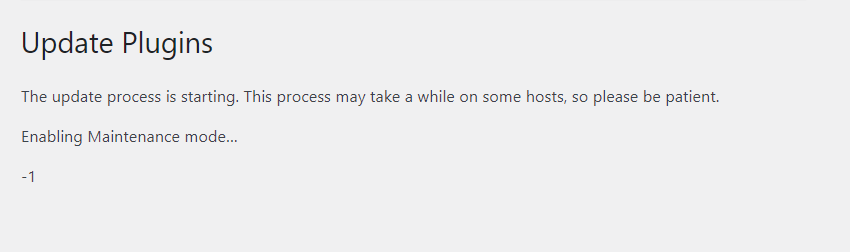
For this reason, when you are running your WordPress software update, always keep your browser tab open until the update is complete. WordPress will let you know when the update and maintenance mode has been initiated and when the update is complete. You will also be notified when the maintenance mode is being disabled to bring your site into normal working conditions.