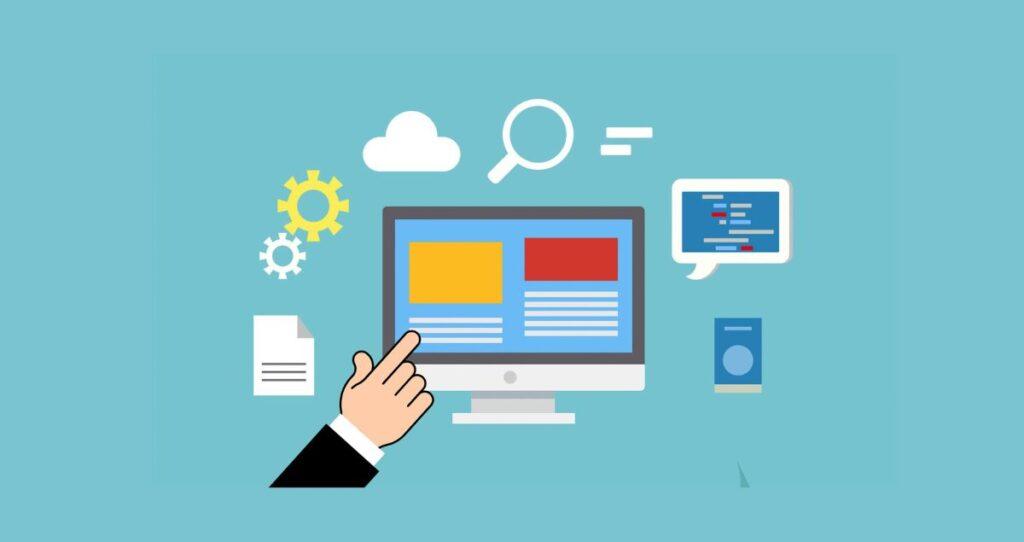Dealing with sluggish websites is a major problem. No customer wants to click on your website and wait for a few seconds to load. Although many people don’t realize it, your website speed plays the most important role in your customer experience and satisfaction. Before anyone is happy with your product, they will first need to be happy with the experience they are having from interacting with your website. If your website is slow, it might be the reason you are losing customers and your sales are plummeting. In this article, I will show you the top 10 effective ways to reduce CPU usage in WordPress to boost its efficiency, and speed, and increase your traffic and sales.
There are a ton of reasons why your WordPress website might be facing CPU usage problems. If your website suddenly became slow, it could be a result of recent activity on your website or changes, website database, or hosting services. The most common cause of high CPU usage comes from poor hosting services which are not optimized for website performance.
Having a WP website also means that you are subjected to countless third-party products, themes, plugins, tracking, and statistic software to help you run your websites. If these products are not optimized and regularly updated, your website might end up being slow. For example, you might have compatibility issues between your theme and plugins or outdated software. Having too much data can also impact the speed of your WP website.
In this article, we will go through the top 10 ways to reduce CPU usage in WordPress, increase its performance, and make it faster.
Without further ado, let’s get started.
1. Remove intensive plugins
Plugins come from third-party websites which must load for a particular service on your website. Yes, plugins make your website great. But, having too many plugins or plugins that drain too much CPU power causes your website to slow down.
If you are running plugins that drain too much CPU in WordPress, uninstall them. You can either replace high-CPU plugins or outsource their services elsewhere.
The following are common plugins that require a lot of CPU usage to work properly on your website.
- Page builder plugins
- Statistics
- Social sharing
- backup
- Chat
2. Migrate to a better host
There is nothing worse than landing on a website that takes forever to load. Slow-loading websites affect your customer experience which makes them go to your competitors where they get better service. Slow-loading websites cause frustrations which lowers your SEO ranking and eventually, reduces your traffic and sales.
Your website is running out of CPU because you don’t have that much CPU in the first place. Most of the time, cheap and improperly configured hosting companies give you less CPU which runs out very quickly.
So, check how much CPU your website is using inside your cPanel. If you don’t have that much at all, it might make sense to pay a little extra money for better hosting service and performance. Otherwise, your website will continue to slow down or simply die.
3. Your WP database is not optimized
Cleaning up your WordPress website is one of the best ways to improve your CPU usage. You can do this by optimizing all information inside your host.
Database optimization helps you get rid of unnecessary information such as revisions, drafts, spam emails, transients, tables, trash, etc.
4. Upgrade to the latest PHP version
Your website is running slow and draining your CPU in WordPress because your website is running an older version of PHP. If you have not upgraded to a newer version, it means that your website is not getting enough support and some features are not upgraded. This makes your website slow, and vulnerable to spam and hacking.
To reduce CPU usage in WordPress, make sure that your website is using the newest version of PHP. After upgrading, your website will benefit from new and upgraded features which will make it run faster. Currently, PHP 7.3 and PHP 7.4 are no longer supported. That means you should always upgrade to the newest version of PHP whenever it comes available.
The latest version of PHP your website should be running is PHP 8.2. You can change the PHP version on your WordPress and solve your CPU usage inside your cPanel.
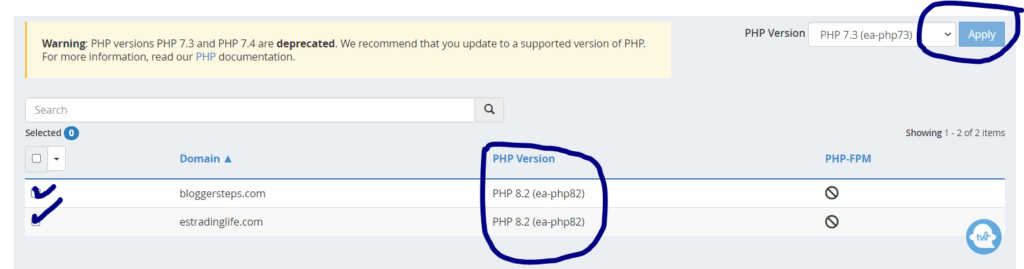
To update your PHP version on your wp website login into your cPanel of your host and then click on the MultiPHP Manager icon. Then select your domain and the PHP version you want to upgrade. Then, click on the apply button.
Related: How to update PHP Version in WordPress with Hostgator host?
5. Disable plugins that track usage
It is always good to know who is on your website, where they are coming from, and what they do on your website. All these statistics are good since they give you insights into how you are doing, what product is selling, and what is not working on your website. But, too much tracking also comes with a cost. The more data you collect on your website, the more CPU usage your tracking app or software drains.
Instead of having too many plugins that specialize in a single thing, have one plugin that does multiple things. This will limit how many plugins you need to download or load all the time on your website. Also, limit the amount of data to be collected on your website.
You can also limit third-party plugins from collecting information from your own website. As these plugins collect information from your website, it drains your CPU and makes your website slow. But, it does not benefit you. So, do not allow third-party plugins to collect data from your website. For example, some plugins will ask you to collect data that shows how your customers interact with their plugins. To keep your CPU usage low, do not allow them to collect any data from your website.
6. Update your plugins
Just like your PHP version, every plugin you installed on your website must be upgraded. The reason is that old plugins or unupgraded plugins might not be compatible with the newest version of WordPress you have. In addition, those plugins might no longer be efficient which slows down your website and affect most of your CPU usage.
To reduce your CPU usage, update all plugins you have installed on your WordPress website. You can easily achieve this by going to your Dashboard and then plugins. All plugins that need updating will show on the list of plugins you have. The process will take a few seconds.
7. Uninstall plugins/themes you are not using
If you are not using the plugin, it should not be on your website. Only install the plugins that you need and keep them updated. To improve your CPU usage, keep the number of plugins low and keep them updated.
This applies to WP themes. Sometimes people install too many themes and end up using one of them. The remaining themes whether activated or not, continue to drain your CPU unnecessarily. So, you should also delete themes that you are not using to keep your website efficient and fast.
8. Upgrade your theme
Themes are what give you a website front-end design. Just like any other products on the market, most themes are junk and do not run fast. They might have better features but a ton of themes you will see in WP are not efficient. A bad theme automatically makes your website slow.
Regardless of the theme you use, you must also keep it updated at all times. The first time I started blogging many years back, I tried a lot of themes and ended up with slow and less efficient themes.
You can easily check your website performance by using GTmetrix.com. The following is how my website is performing after upgrading to a new theme and doing all cleanup necessary to improve its performance and speed. If your website does not have at least a B grade or better in GT Metrix, you should do something to improve it.
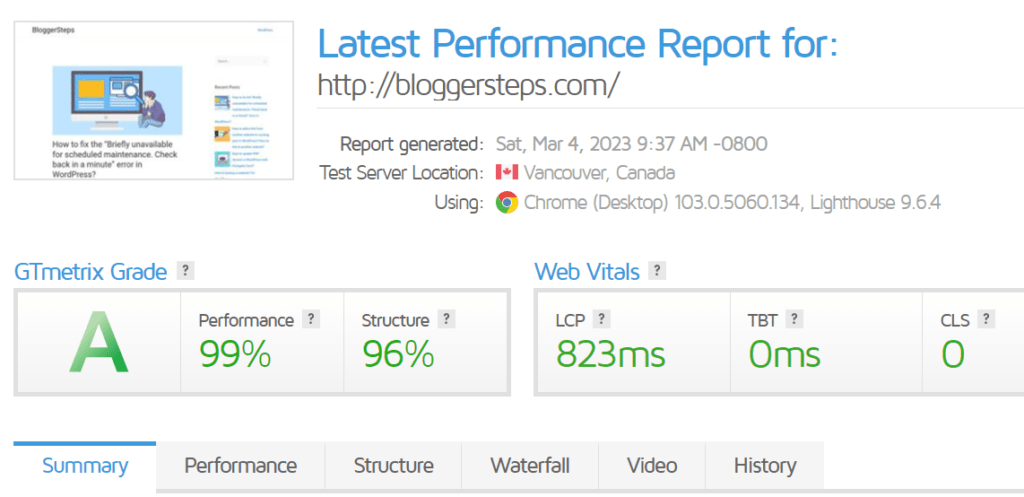
Some of the best WP themes include the following.
- DIVI
- Astra
- Ultra
- Avada
- SpeedProd
- Breakthrough Pro
- OceapWP
- Storefront
- Hestia Pro
- Multipurpose WordPress theme
- Electro
9. Minimize third-party requests
Sometimes what slows down your website and increases your CPU usage is what you think is helping you. For example, having Google Analytics is good as you get insights into how your website is doing. Other third-party websites can also give you extra insights and statistical measures of your websites and the products you are selling.
The problem is that the more third-party requests you have on your site, the more they drain your CPU and make your website run slow. To reduce CPU usage in WordPress, minimize third-party requests. For example, if you have Monster Insights in connection with Google Analytics, you don’t need to have Site Kit by Google plugins.
10. Optimize images on your website
Everyone likes to have beautiful images on their websites. The problem is that the higher the resolution, the more they drain your CPU and slow down your website. That is why it is important to optimize your images and make a compromise between quality and speed. You can easily download a plugin to optimize your images. You can also lazy load your images or compress them to meet a high quality of speed on your site.